How to Increase PHP Memory Limit in WordPress
Some plugins or themes might fail to install when using the GPL Cellar Plugin. When this usually happens a common error occurs that states you hit your PHP memory limit on your server. The GPL Cellar plugin recommends you set your WP_MEMORY_LIMIT to 256M.
How to check PHP memory limit?
If you’re running WordPress 5.2 or above, you can use the Site Health tool to check what the current PHP memory limit is on your site. In your WordPress dashboard, go to “Tools” → “Site Health” → “Info” and scroll down to the server section.
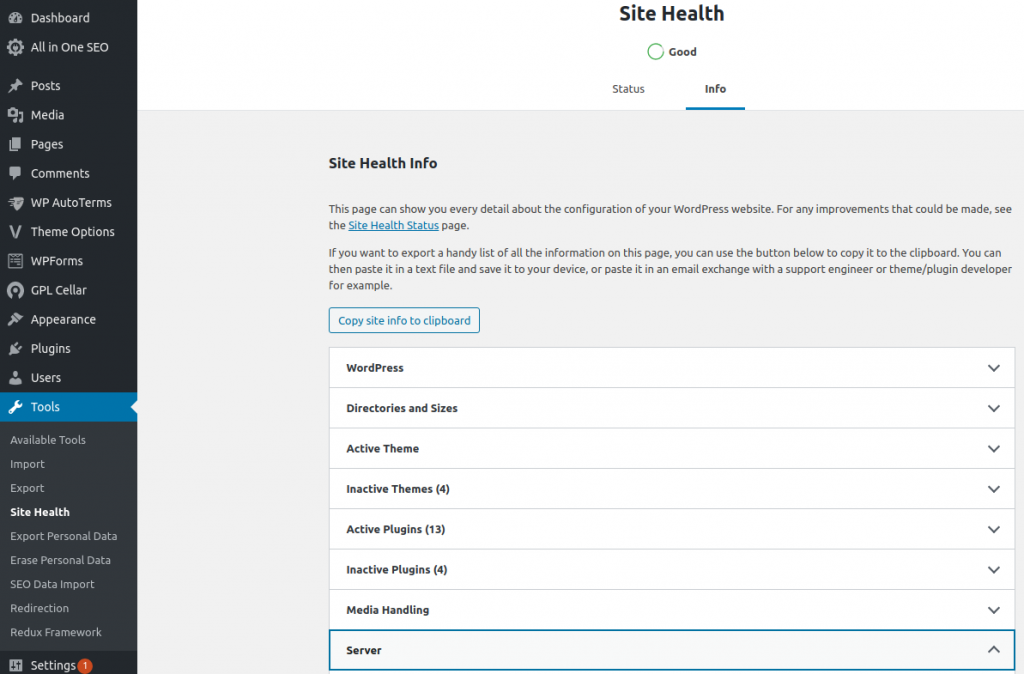
Here you can see what the PHP memory limit is on your server.
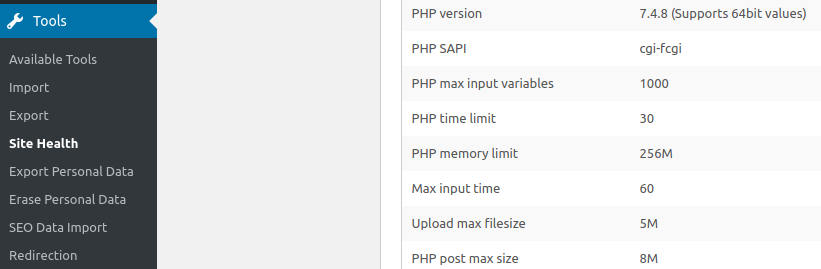
How to increase PHP memory limit?
Fortunately, for WordPress users changing the default PHP memory limit setting is very easy. Your site’s current memory limit is set in its wp-config.php file, and this may or may not match up to the limit allowed by your provider. The first step, therefore, is to try and increase your PHP memory allowance by editing the file. The file is located in the root WordPress install directory along side the wp-admin, wp-content, wp-includes folders.
You want this line inside your wp-config.php file:define( 'WP_MEMORY_LIMIT', '256M' );
Edit the wp-config.php file. Look inside this file to see if you have define( 'WP_MEMORY_LIMIT', '256M' ); defined. Note, your number might be different. If you were able to find this line then increase your value to 256M , otherwise add it to your wp-config.php file.
